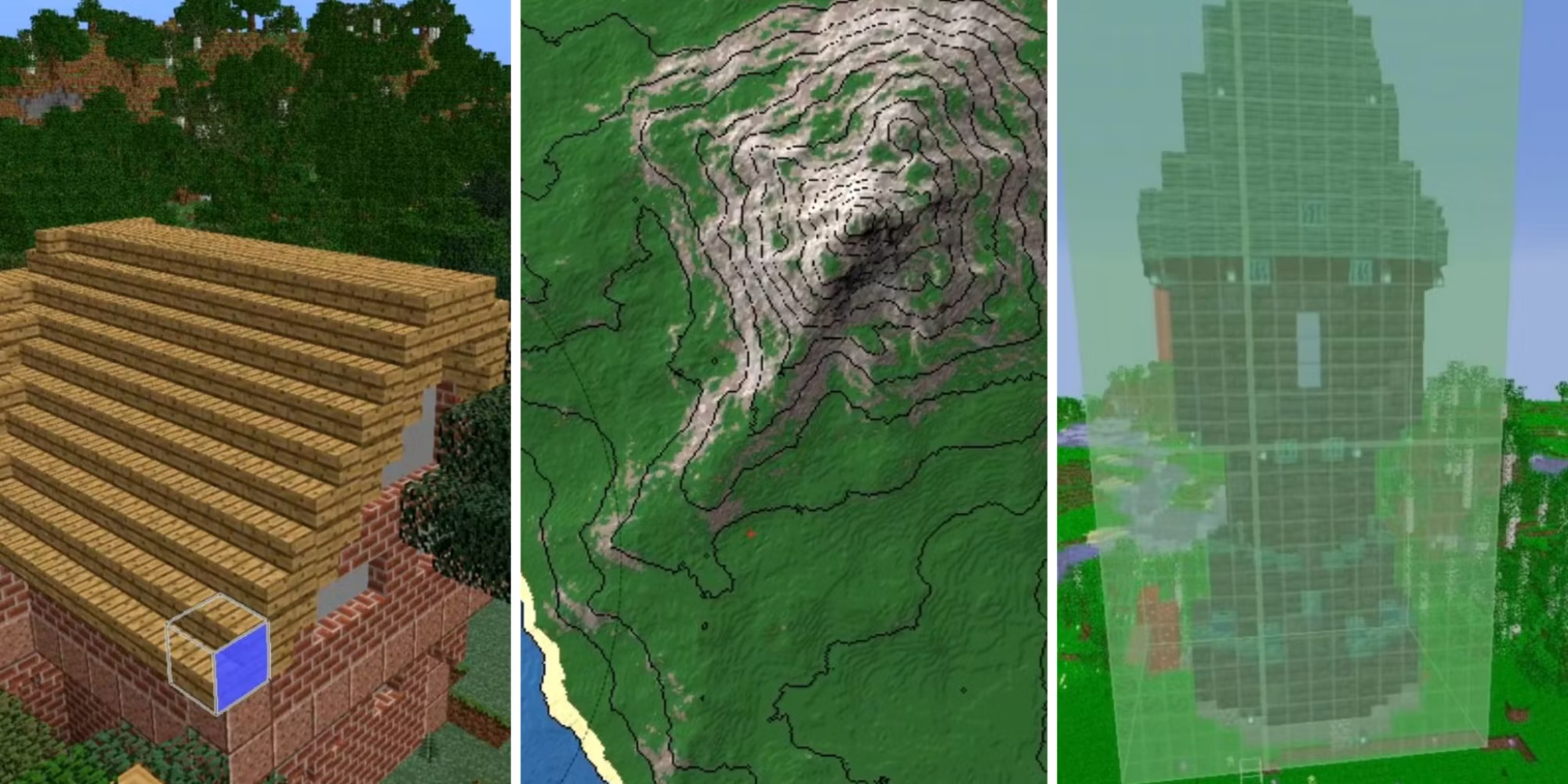Ultimate Guide to Minecraft World Edit: Download, Installation, and Tutorials
Minecraft is a game that thrives on creativity and large-scale builds, and one tool that has become essential for many builders is World Edit. Whether you’re managing a server, creating massive structures, or just want to streamline your building process, World Edit provides the powerful tools you need to accomplish your goals efficiently. This article covers everything from how to download Minecraft World Edit, to understanding the differences between the mod and plugin versions, and even exploring online world editing tools.
What is Minecraft World Edit?
World Edit is a powerful Minecraft tool that allows players to quickly create, edit, and manage large areas of terrain and structures. Originally designed as a plugin for Minecraft servers, it has since evolved into a versatile tool available both as a mod and as a plugin for various Minecraft platforms.
Key Features of World Edit
- Region Selection: Define large areas to be modified.
- Block Manipulation: Easily change, copy, paste, and replace blocks.
- Advanced Tools: Includes brushes, shapes, and generation tools for more complex builds.
- Undo/Redo: Revert mistakes instantly with undo and redo commands.
Minecraft World Edit Download Options
Depending on your Minecraft setup, there are several ways to download and install World Edit. Below are the primary methods for getting World Edit on your system.
Minecraft World Edit Mod
If you’re playing Minecraft in single-player mode or using a modded server, the Minecraft World Edit Mod is likely your best option. This version integrates seamlessly with your game and allows you to use World Edit commands directly.
Steps to Download the Minecraft World Edit Mod
- Visit a Trusted Modding Site: Sites like CurseForge offer the latest version of World Edit as a mod. Make sure to download the version that corresponds with your Minecraft version.
- Install Fabric or Forge: World Edit requires a mod loader like Fabric or Forge. Download and install the appropriate mod loader.
- Place in Mods Folder: After downloading, move the World Edit mod
.jarfile into yourmodsfolder within your Minecraft directory. - Launch Minecraft: Start Minecraft using the Fabric or Forge profile, and World Edit will be available in-game.
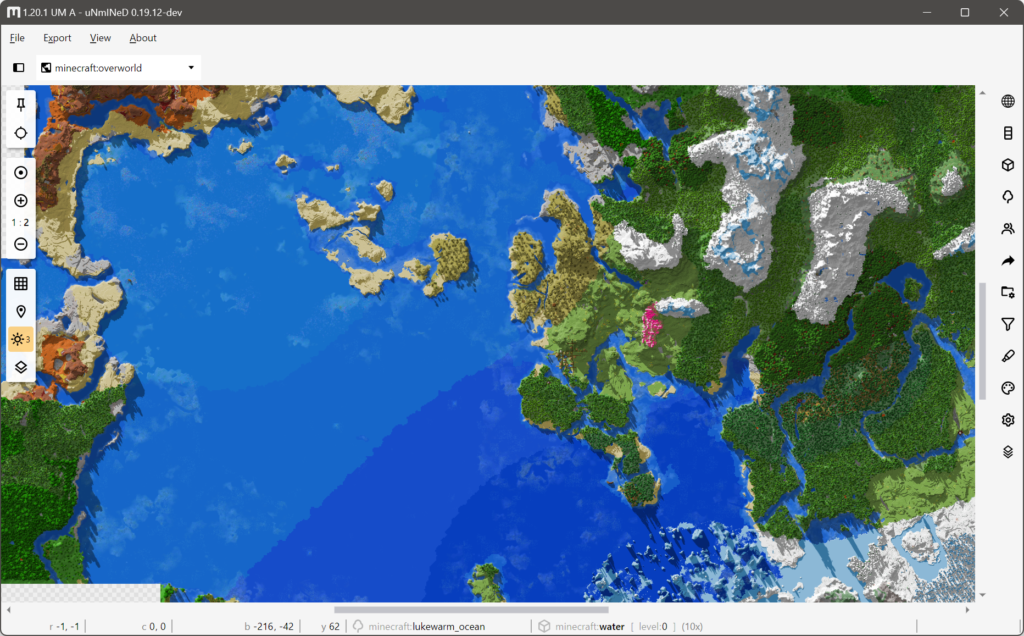
Minecraft World Edit Plugin
For those running a Minecraft server, the Minecraft World Edit Plugin is an ideal choice. It integrates with server management tools like Bukkit, Spigot, or Paper, providing a powerful set of tools for admins and builders.
Steps to Download the Minecraft World Edit Plugin
- Download from SpigotMC or Bukkit: Visit trusted plugin repositories like SpigotMC or Bukkit to download the World Edit plugin.
- Install on Your Server: Place the World Edit plugin
.jarfile into your server’spluginsfolder. - Restart the Server: After placing the plugin, restart your server to load World Edit.
- Access the Plugin: Once your server is running, World Edit commands will be available to players with the appropriate permissions.
Minecraft World Editor Download
Some players prefer an offline or standalone tool for editing Minecraft worlds. Minecraft World Editor tools allow you to modify world files outside of the game environment, which can be particularly useful for large-scale edits or when managing multiple worlds.
Options for Minecraft World Editor Download
- MCEdit: One of the most popular standalone world editors, MCEdit, allows for extensive edits and is available for download on its official website.
- Amulet Editor: A modern alternative to MCEdit, Amulet supports newer Minecraft versions and offers similar editing capabilities.
Minecraft World Editor Online
For those who prefer not to download software, Minecraft World Editor Online tools are available. These online editors offer basic editing capabilities directly in your browser, making them convenient for quick adjustments or edits on the go.
Popular Online Minecraft World Editors
- Chunker: An online tool that allows you to edit Minecraft world chunks directly in your browser.
- MCWorldMap: A web-based tool for viewing and managing your Minecraft worlds online, including map editing.
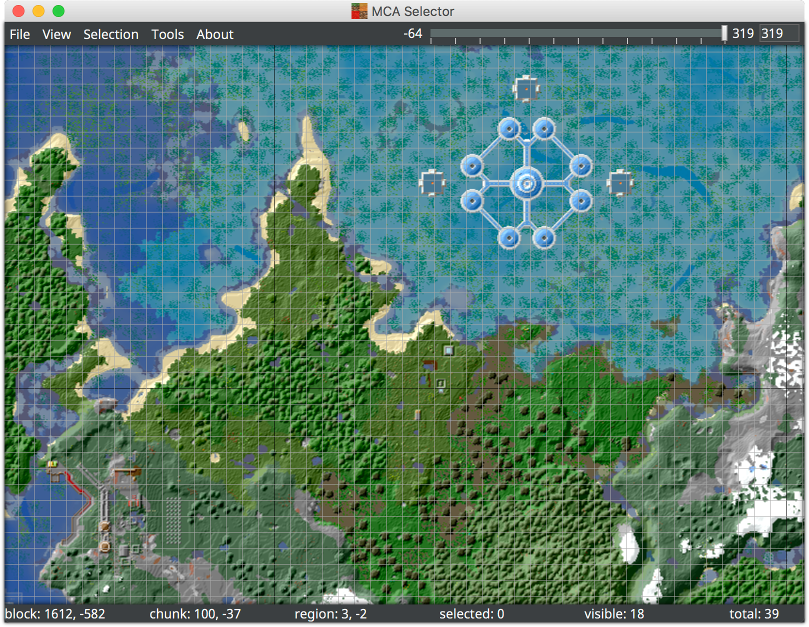
Minecraft World Edit Tutorial: Getting Started
Whether you’re using the mod, plugin, or an editor, getting the hang of World Edit’s basic commands and tools is essential. Below is a quick tutorial to help you get started with some of the most common World Edit tasks.
Basic Commands in World Edit
- //wand: Gives you the World Edit wand (usually a wooden axe), which is used to select regions.
- //set <block>: Fills the selected region with the specified block.
- //replace <old_block> <new_block>: Replaces all instances of an old block with a new block in the selected area.
- //copy and //paste: Copies the selected region and pastes it at your current location.
- //undo and //redo: Undo or redo your last action, useful for correcting mistakes.
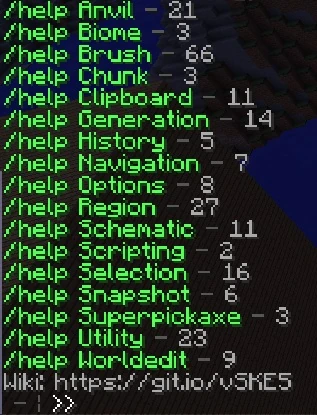
Advanced Techniques
- Using Brushes: Brushes allow you to “paint” blocks onto the world in various shapes and sizes. Activate a brush using the
//brushcommand. - Pasting without Air: To paste a structure without overwriting surrounding blocks with air, use the
//paste -acommand.
Conclusion
World Edit is a powerful and versatile tool that can significantly enhance your Minecraft building experience, whether you’re working solo or managing a multiplayer server. With multiple ways to download and use World Edit, including mods, plugins, and even online editors, there’s a solution for every player. From basic commands to advanced editing techniques, mastering World Edit opens up new creative possibilities in your Minecraft world. Download the appropriate version for your needs, follow the installation instructions, and start transforming your Minecraft world today!