How to Set Up Mouse Wheel Jump in CS– The Ultimate Guide
In CS(Counter-Strike: Global Offensive), optimizing your movement can provide a competitive edge, especially when it comes to jumps. The default jump key is usually bound to the spacebar, but many players prefer to bind jumping to the mouse wheel for smoother and more consistent jumps. This setup can improve your ability to bunny hop (bhop) and perform certain advanced movement techniques. In this article, we’ll walk through the mouse wheel jump bind for CS, explain the mouse wheel jump command, and show you why it’s a popular choice among competitive players.

Table of Contents:
- Why Use Mouse Wheel Jump in CS?
- How to Bind Jump to Mouse Wheel in CS
- Mouse Wheel Jump Command
- CSMouse Wheel Jump Bind
- Advantages of Using Mouse Wheel Jump in CS
- How to Unbind Mouse Wheel Jump
1. Why Use Mouse Wheel Jump in CS?
Using the mouse wheel for jumping instead of the spacebar has become a popular option in the CScommunity, especially among players who rely on precise movement. The reason for this is simple: the mouse wheel allows for more consistent jumping when attempting techniques like bunny hopping.
With the spacebar, players often struggle to get the perfect timing for consecutive jumps. By binding jump to the mouse wheel, each scroll registers multiple inputs, increasing the likelihood of perfectly timed jumps. This makes movement more fluid and predictable, particularly for advanced movement techniques like bhopping, which require precise timing.
2. How to Bind Jump to Mouse Wheel in CS
Binding jump to your mouse wheel is a quick and simple process that can be done in CS‘s console. Here’s how to set it up:

Step-by-Step Guide to Bind Jump to Mouse Wheel:
- Enable Developer Console:
- Open CSand go to Settings.
- Navigate to Game Settings.
- Find Enable Developer Console (~) and set it to Yes.
- Open the Console:
- Press the ~ key (tilde) on your keyboard to open the developer console.
- Enter the Mouse Wheel Jump Command:
- In the console, enter one of the following commands to bind jump to the mouse wheel:bash
bind mwheelup +jump bind mwheeldown +jump
- In the console, enter one of the following commands to bind jump to the mouse wheel:bash
What These Commands Do:
bind mwheelup +jump: This binds the jump action to scrolling up on the mouse wheel.bind mwheeldown +jump: This binds the jump action to scrolling down on the mouse wheel.
You can use either or both of these commands depending on your preference. Most players bind jump to scroll down (mwheeldown), but some prefer to have it on scroll up or both directions for even more consistency.
3. Mouse Wheel Jump Command
The mouse wheel jump command in CSis simple but essential. To bind jumping to your mouse wheel, you need to use the following command in the console:
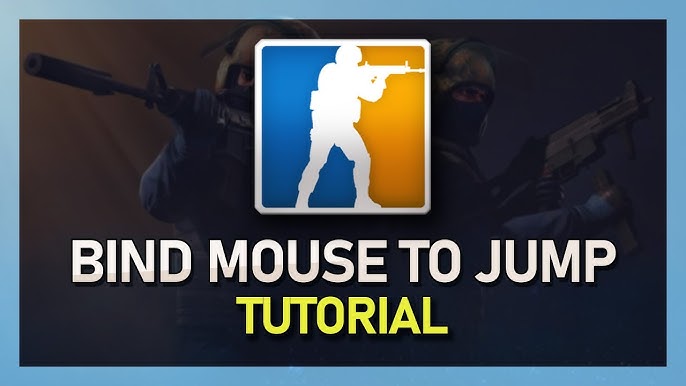
Mouse Wheel Jump Commands:
- Scroll Wheel Up:bash
bind mwheelup +jump - Scroll Wheel Down:bash
bind mwheeldown +jump
These commands will reassign the jump function from your spacebar to your mouse wheel, allowing you to jump by simply scrolling.
How to Set It in Your Autoexec:
If you want to ensure that your mouse wheel jump is always enabled, you can add these commands to your autoexec.cfg file. This way, the bind will automatically load every time you launch the game.
- Navigate to your CSinstallation folder, then go to:sql
Steam\steamapps\common\Counter-Strike Global Offensive\csgo\cfg - Open or create a file called autoexec.cfg.
- Add the following lines:bash
bind mwheeldown +jump bind mwheelup +jump - Save the file and make sure to add
+exec autoexec.cfgin your launch options to ensure the config is loaded at startup.
4. CSMouse Wheel Jump Bind
The CSmouse wheel jump bind is widely used because of its effectiveness for movement-based skills, particularly for techniques like bunny hopping (bhopping). Instead of pressing the spacebar to jump, scrolling your mouse wheel triggers the jump action. This bind allows for rapid, consistent jumps without the need for precise spacebar timing.
Example Command for Mouse Wheel Jump Bind:
- To bind jump to scrolling down on the mouse wheel, type:bash
bind mwheeldown +jump - To bind jump to scrolling up, type:bash
bind mwheelup +jump
For players who want to maximize their chances of hitting consecutive jumps, both scroll directions can be bound to the jump action:
bash bind mwheelup +jump
bind mwheeldown +jump
This bind ensures that, regardless of which direction you scroll, you’ll be jumping consistently, making it easier to master advanced movement techniques.
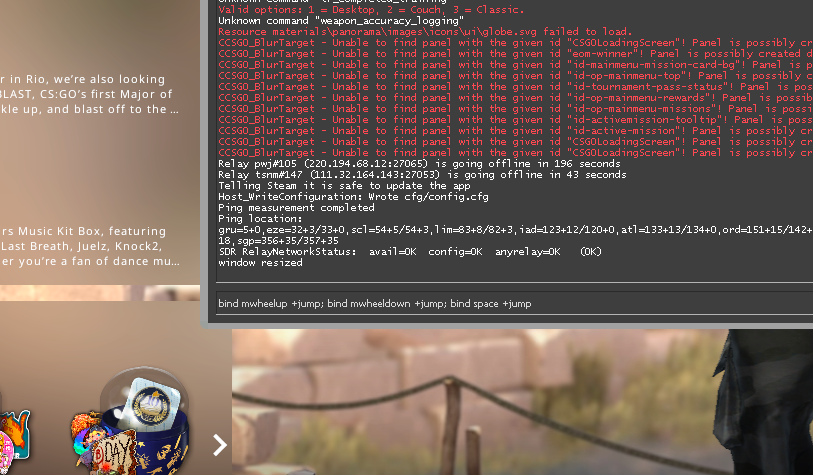
5. Advantages of Using Mouse Wheel Jump in CSSwitching your jump bind from the spacebar to the mouse wheel offers several advantages:
1. Easier Bunny Hopping:
- Bunny hopping (bhop) is a technique that allows players to maintain or increase speed by jumping repeatedly in quick succession. By binding jump to the mouse wheel, players can scroll to register multiple jumps, making it easier to execute consistent bunny hops.
2. Improved Jump Accuracy:
- Using the mouse wheel to jump makes it easier to hit jumps at the right time, especially for precise movements like navigating obstacles or reaching difficult angles.
3. Reduced Finger Strain:
- With the jump bound to the mouse wheel, players no longer need to press and hold the spacebar repeatedly, reducing finger strain and allowing for more comfortable movement in extended gaming sessions.
4. Advanced Movement:
- For players who are serious about mastering movement in CS, the mouse wheel jump bind is almost essential. It allows for more controlled jumps, which is critical for movement techniques like surfing, bhopping, and long jumps.
6. How to Unbind Mouse Wheel Jump
If you decide to revert the mouse wheel jump bind or switch it back to the default spacebar, you can easily unbind the mouse wheel from the jump function. Here’s how:
To Unbind Mouse Wheel Jump:
- Open the console by pressing the ~ key.
- Type the following commands to unbind the jump function from the mouse wheel:
unbind mwheelup unbind mwheeldown
This will remove the jump action from the mouse wheel, returning it to the default spacebar setting.
If you want to rebind jump to the spacebar explicitly, you can also type:
bashbind space +jump
Conclusion
Binding jump to the mouse wheel in CSis a simple yet highly effective change that can significantly improve your movement skills, particularly for bunny hopping and advanced jumps. By using the mouse wheel jump command in the console, you can quickly set this up for yourself and start experiencing smoother, more consistent movement in-game. Whether you’re a competitive player or just someone looking to improve your jumping precision, the CSmouse wheel jump bind is a great way to elevate your game.
